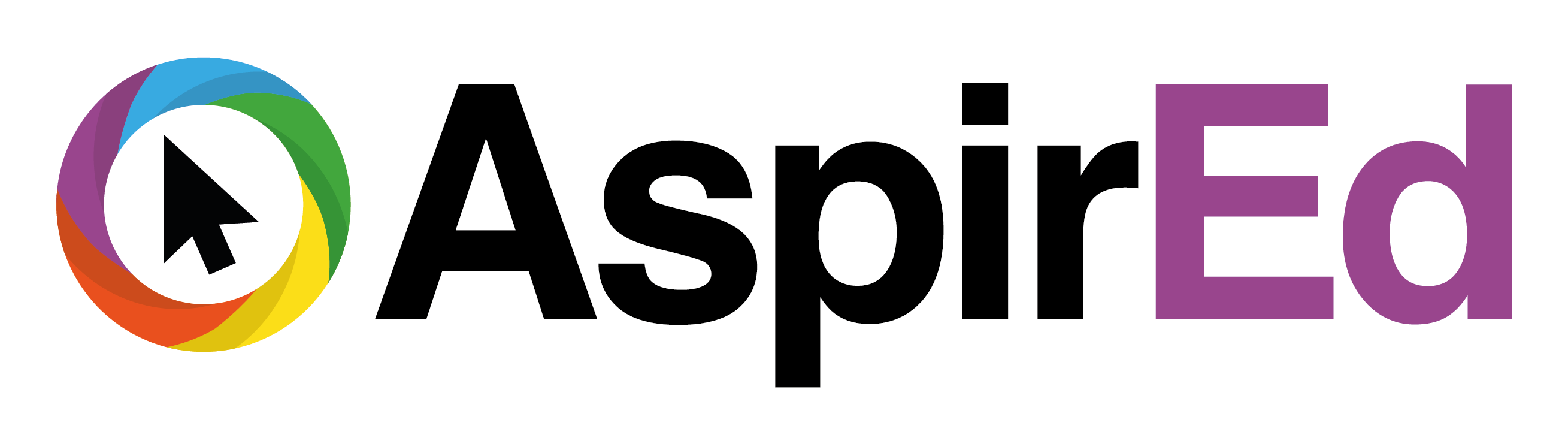Back to Course
Getting Started with Seesaw
0% Complete
0/0 Steps
-
Introduction
-
Creating an account & setting up Seesaw1 Topic
-
Adding students to your class1 Topic
-
Student sign in options1 Topic
-
Appropriate settings for your students1 Topic
-
Creating folders1 Topic
-
Adding Co-Teachers
-
Posting work in the Learning Journal - The tools available1 Topic
-
Viewing & evidencing work in the Learning Journal1 Topic
-
Setting activities in Seesaw1 Topic
-
Student responses to activities set within Seesaw1 Topic
-
Marking & self and peer assessment opportunities in Seesaw1 Topic
-
Editing posts, people, folders and more!1 Topic
-
Connecting families to Seesaw
-
Sending student and parent announcements1 Topic
-
Archiving a class
-
Deleting a class
Quizzes
Lesson 2,
Topic 1
In Progress
Have a Go!
Lesson Progress
0% Complete
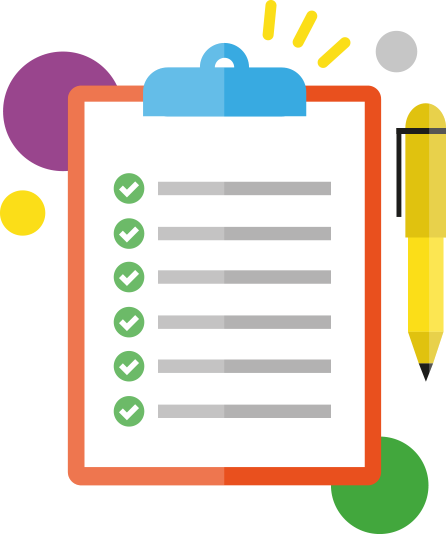
Activities are a step by step breakdown so that you can gain more practise on how to use the tool!
- Download the Seesaw Class App or go to https://app.seesaw.me
- Select I’m a Teacher.
- Create yourself a Seesaw account and follow the instructions through to create your first class. Remember to name your class appropriately.