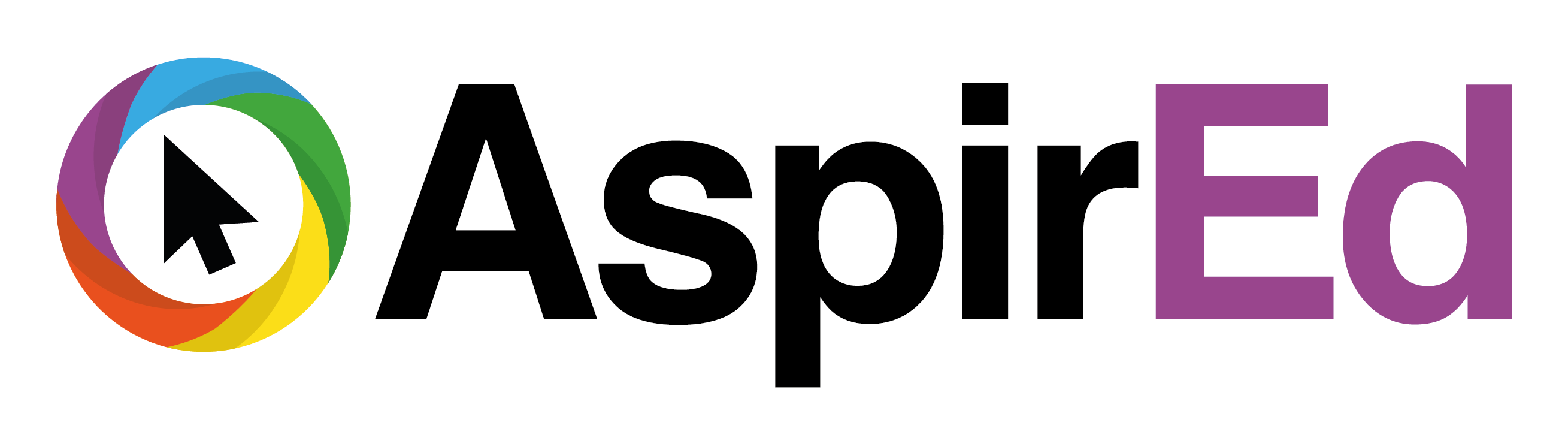The new features within Google Docs
At the end of 2021, Google introduced a new way of working. “To drive the next era of collaboration in Google Workspace”, Smart Canvas features are going to be creating “a more flexible, interactive, and intelligent experience, enhancing the content and connections that fuel collaboration across Google Workspace”.
Smart chips are one piece of the new smart canvas (my favourite piece I must add!) that can be used to tag people, dates, meetings, and files for quick and easy access in Google Docs.
Smart chips are very simple to use and launch. Type the @ symbol onto the main body of text whilst in Google Docs and it’ll now bring up a list of recommended people, dates, meetings, files and other functionality. Carry on inserting text and it’ll help you filter what you are looking to embed. When your mouse hovers over or you click on a smart chip, you immediately gain access to additional information or preview the file within the interface you are currently working in.
Since starting to use Smart Chips, my productivity and efficiency, (two keywords when talking generally about Google in the first place!) has increased yet again. These new features allow you to take Docs up a level again. It’s a case of Hyperlinks x 10!
The reason that I am so keen to share my love of smart chips is that they can allow you completely new engaging opportunities in your Docs. For example, when you add a file via a smart chip, whether it be students or colleagues, those files can open directly in the Google Docs tab, without having to open it in a new tab.
3 suggested ways to use Smart Chips:
#1 Tagging People
By tagging a person in a Doc via Smart Chip, when hovering over their name, it provides you with their digital business card, and a few other ways of interacting with them, including scheduling a meeting and initiating a Google Meet call. Tagging yourself via smart chip at the top of your Doc, or even as part of the header perhaps, will provide easy access to contact you in a variety of ways!
#2 Tagging Files
Probably my most used way of utilising Smart Chips is whilst tagging files. Alternative Google Docs, Slides, Sheets or even YouTube Video files directly in a Doc are a great way of managing projects, communicating effectively and keeping minutes, especially as you can preview these linked files within the same window, a great workflow to keep students working within a single digital space.
#3 Tagging Events
There are so many options that I struggled to choose my 3rd top tip. The ‘List’ options are really useful, particular Checklist, which you can tick off as you complete tasks. Creating ‘Meeting Notes’ associated with an upcoming Google Calendar event but I’ve opted for the feature that allows you to tag a Google Calendar event using a Smart Chip in your Docs, facilitating easy access to that specific event. A simple and efficient way to utilise these new features.
With these features being relatively new within Google Workspace, I think they are only going to get better too. No doubt in the near future, we’ll be able to do a lot more collaborative good practice using Smart Chips.