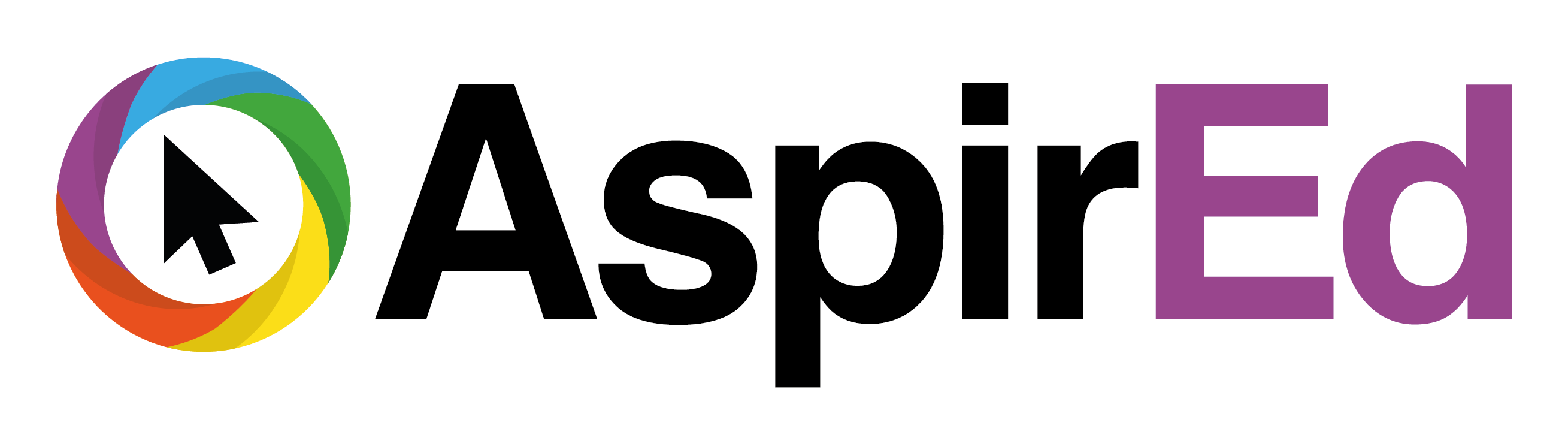Back to Course
Google for Education Level 1
0% Complete
0/0 Steps
-
Google for Education Level 1
Introduction -
Google Drive8 Topics|1 Quiz
-
Shared Drives3 Topics|1 Quiz
-
Google Docs8 Topics|1 Quiz
-
Google Slides6 Topics|1 Quiz
-
Google Sheets8 Topics|1 Quiz
-
Google Classroom10 Topics|1 Quiz
-
Gmail6 Topics|1 Quiz
-
Google Calendar9 Topics|1 Quiz
-
Google Forms9 Topics|1 Quiz
-
Google Meet6 Topics|1 Quiz
-
Google Sites7 Topics|1 Quiz
-
YouTube8 Topics|1 Quiz
Lesson 2,
Topic 8
In Progress
Have a go!
Lesson Progress
0% Complete
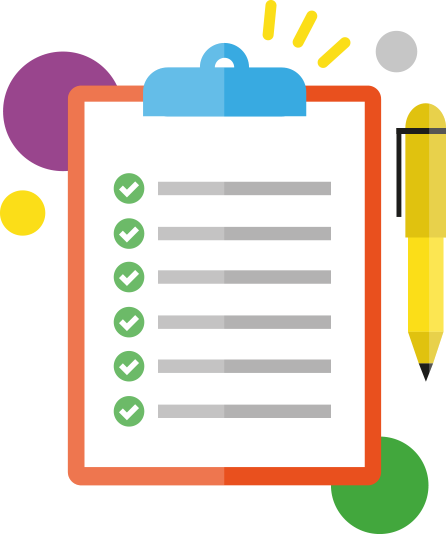
Activities provide a step by step breakdown allowing you to practise and develop your skills.
- Go to your My Drive and click on the New button, and select folder.
- Name it Space Planning. Navigate to your newly created folder.
- Create a subfolder in Space Planning called Resources.
- Right click on your Space Planning folder and select Share.
- Share with your partner teacher, Zackary Deleon (zackary.deleon@aspire2be.wales) in the People box, giving him Edit permission.
- In My Drive create a folder called Parent Folder.
- Allow viewing access to Anyone with the link.
- Then, share this link with Zacakary Deleon (zackary.deleon@aspire2be.wales) and add a message asking him to forward on to Y6 parents.
- Star this folder so you can easily locate it.
- Change the colour of the folder to a colour of your choice.