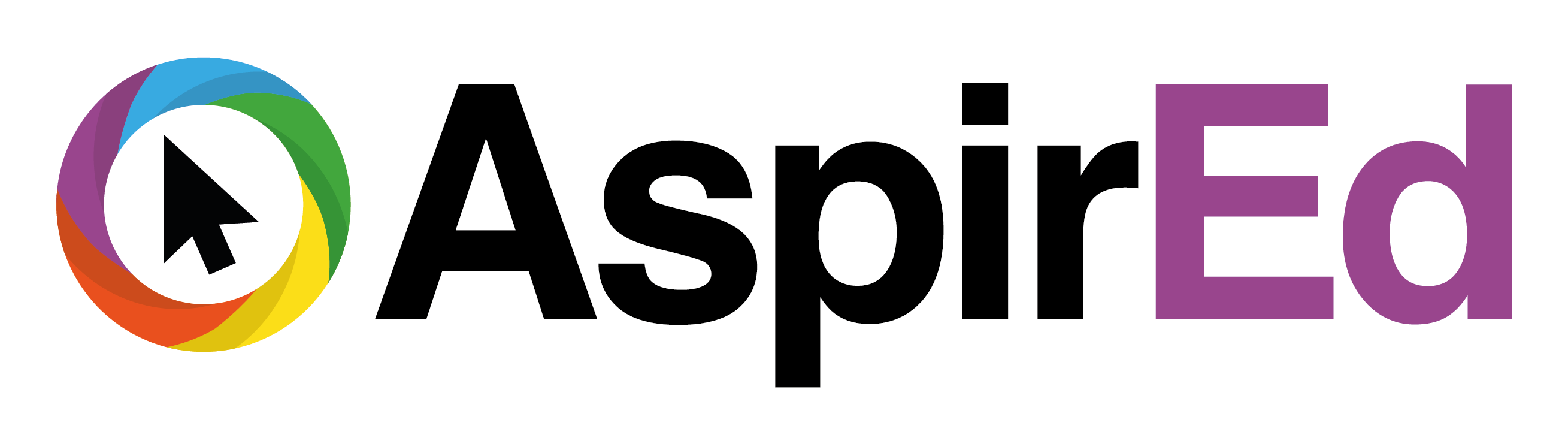Back to Course
Assessment & Feedback in a Blended Learning Environment
0% Complete
0/0 Steps
Lesson 2,
Topic 1
In Progress
Have a go! Copy
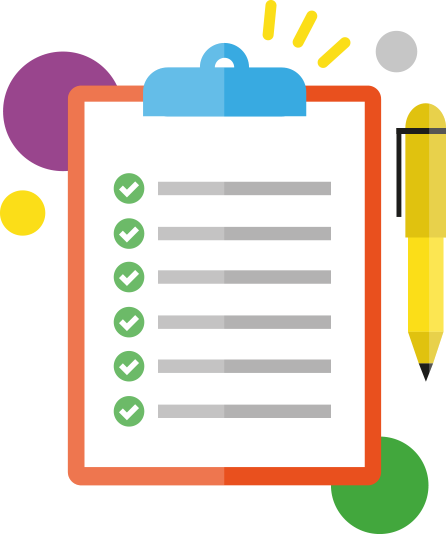
Activities provide a step by step breakdown allowing you to practise and develop your skills.
*Ensure you’ve signed into Book Creator on your device.*
- Within Book Creator, select ‘New Book’.
- Choose a layout for your book – Portrait/Square/Landscape.
- Tap the ‘i’ button to edit the appearance of the page.
- Tap the + button in the top right corner and insert a title for your ebook using ‘Add Text’.
- Tap the ‘i’ button on the top right to edit the size and font of your text and position it correctly.
- Tap the + button and add an image to the cover of your book. (You will need to find a photo)
- Tap the + button and add sound. (introduce your ebook)
- Reposition your recording to an appropriate place on the front cover.
- Turn over the cover to open your book. Tap the + button and add an image to the next page of
your book. (You may need to find a photo and save to camera roll to do this) - Select the image and tap the ‘i’ button – insert a hyperlink into your image – link to a relevant YouTube video.
- Continue developing your ebook, as appropriate.