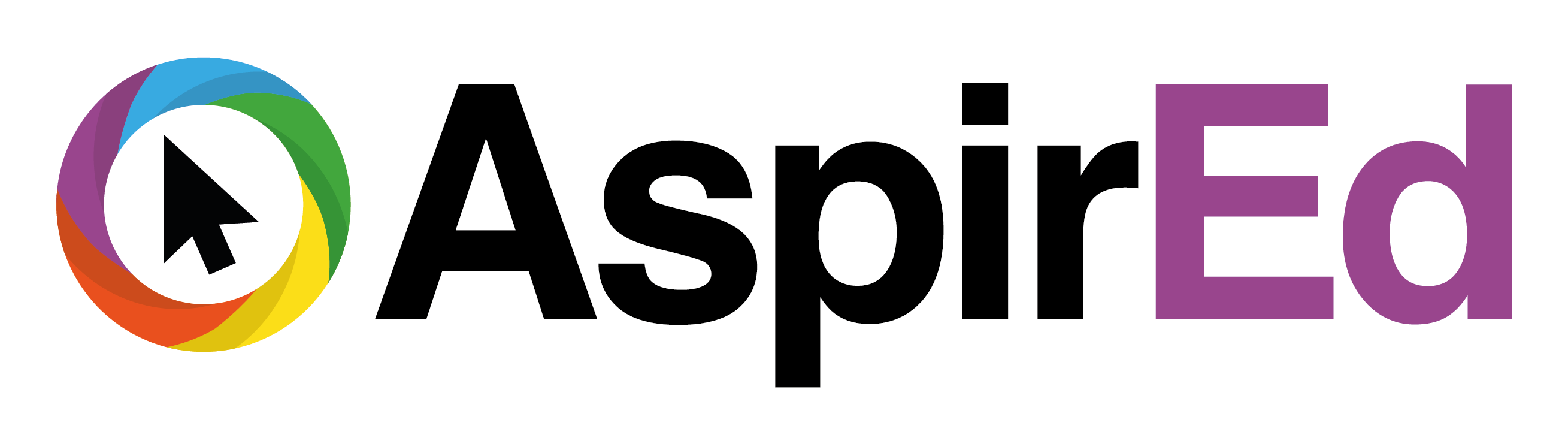Back to Course
Introduction to Computational Thinking
0% Complete
0/0 Steps
Lesson 9 of 8
In Progress
Have a Go! Copy
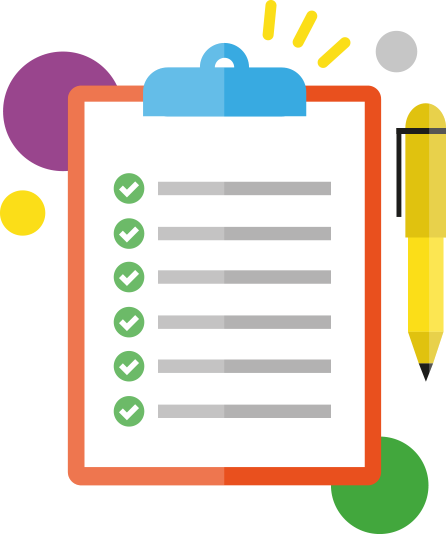
Activities are a step by step breakdown so that you can gain more practise on how to use the tool!
- Download the ThingLink app to your iPad.
- Create a free account, or log in.
- Tap the + in the top right corner and select ‘photo library’ or ‘take a photo’. (You choose!)
- Tap on your image to insert your first ‘thing’. Be sure to insert:
- Text
- A link
- A video (from YouTube)
- Audio (record yourself)
- Tap and press each individual icon to edit the icons.
- Tap, hold and drag each icon to move them to the correct position.
- When you’ve completed the above steps, tap NEXT in the top right corner.
- Give your ThingLink a title, and decide whether to list or unlist it.
- Tap SAVE in the top right corner, wait for it to sync and upload.
- Tap back into your ThingLink, and tap the SHARE button in the bottom right corner.
- Either copy the link, or share straight into Apple Classroom/Google Classroom/Microsoft Teams etc.